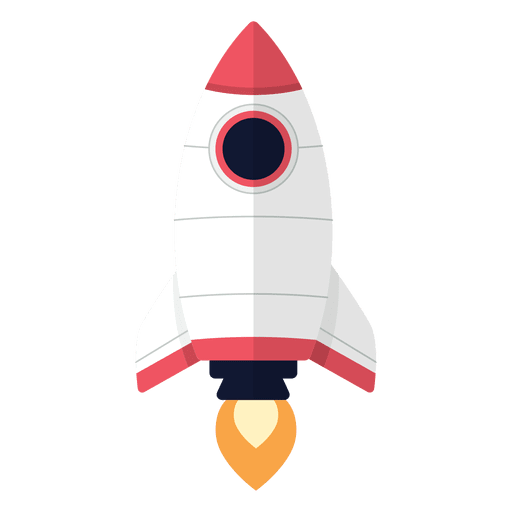More and more artists, including animators, are moving from traditional art to digital art. Digital animation makes sketching, coloring, painting, masking, etc. easier, compared to traditional animation.
In order to create digital art, physical tools such as a graphics tablet, a PC, and a stylus make the experience much more effective, and great software is essential. But there are so many options for these tools! Which ones are best for you as a digital animator?
If you’re ready to animate on-screen, here are 4 tools every digital animator should have; we’ve even included some model recommendations, so you can easily find the tools that meet your specific needs!
1) A Graphics Tablet
A graphics tablet is a device that allows you to put your hand-drawn animations into a computer in real-time. They’re usually flat with a few buttons. Some drawing tablets have screens that allow you to directly see what you’re drawing. Others just have a pressure-sensitive pad, so you can only see your drawing on the computer screen.
Drawing on a graphics tablet takes some time to get used to, especially if you’re accustomed to drawing with a pen and paper. But they’re essential for digital animators.
Here are some of the best drawing tablets for digital animation:
Huion INSPIROY Q11K

Image source: Amazon
If you’re an animator looking for an affordable drawing tablet, then the Huion INSPIROY Q11K is perfect for you.
It is a wireless tablet, which can work up to 40 hours when fully charged. It has an 11 inch active drawing space and a stylus pen.
Its stylus pen has a stand, which preserves the pen’s battery. The pen has 8,192 pen pressure sensitivity levels and 2 programmable buttons to help you draw easily and comfortably.
The HUION INSPIROY Q11K tablet has 8 customizable express keys, which allow you to quickly access your most used functions without having to interrupt your workflow. It works well on Windows and Mac OS and with photo and graphic editing software.
Gaomon PD1560

Image source: Amazon
The Gaomon PD1560 is an affordable, advanced drawing tablet that allows you to see what you’re drawing on the tablet itself.
It makes you feel as if you’re working on an iPad. You will see the image on your PC screen mirrored on your tablet in real-time. It has 10 customizable shortcut keys, 5 menu buttons, and 2 buttons on the pen.
The tablet requires an HDMI and a USB connection to your PC.
It has a 13.5 x 7.6-inch screen size with a 1920 x 1080 resolution, 50/80 LPI resolution, and a pen with 8,192 pen pressure sensitivity levels. Some digital artists find its reflective, glossy screen distracting.
It comes with a 3 in 1 cable, a rechargeable pen, a pen holder, an adjustable stand, and a pen charging cable. It works well on Windows and Mac OS and with photo and graphic editing software.
Wacom Intuos Pro

Image source: Amazon
The Wacom Intuos Pro is the best drawing tablet for Adobe Photoshop.
It’s thinner and lighter than its predecessor, the Intuos 5. It also takes up less desk space than the Intuos 5 but has a slightly bigger drawing space. With the Wacom Intuos Pro, you can even use your fingers to zoom, scroll, and navigate on the surface, and it has 8 customizable buttons.
The Wacom Intuos Pro pen has 2 programmable buttons, 8,192 pressure sensitivity levels, natural tilt support, Bluetooth connectivity, and is battery-free. It works well with Photoshop and other creative software.
Apple iPad Pro 11”

Image source: Amazon
The Apple iPad Pro 11” is one of the best portable drawing tablets.
It runs pro apps like Adobe Photoshop CC, and it’s a good alternative to other drawing tablets if you don’t want to sit next to your PC. The iPad Pro has a fast A12X bionic chip, which enables advanced machine learning.
The iPad Pro 11” has 10 hours of battery life, so it can be long-lasting when you’re on the go. It has a Liquid Retina Display with true-to-life colors, and promotion technology makes everything on the screen look responsive.
Wacom Cintiq 22

Image source: Amazon
The Wacom Cintiq 22 comes with a large drawing area and a 1080p full HD screen. It has an anti-glare glass surface that makes you feel like you’re drawing on paper. It also has an adjustable stand with a wide tilt range for your comfort.
Its pen has 2 programmable buttons, and offers 8,192 pressure sensitivity, and tilt sensitivity. The pen doesn’t need any battery or charging since it takes power from the screen’s electromagnetic properties.
2) A Stylus Pen
Animators can always start with drawing on paper, using their medium of choice, but you will eventually need to draw on a computer. Using a stylus pen makes this process much, much easier.
A stylus pen gives you more control and accuracy on your drawing tablet. It is a must-have item if you need to write or draw on your tablet. Take note: It may take you some time to get used to using both the stylus pen and the tablet.
When looking for a good stylus pen, you must consider the nib, which is part of the stylus that touches your tablet screen. The nibs can be retractable, covered by a cap, attached, or not protected. The stylus as a whole is also important to consider: some have Bluetooth connectivity, and battery features and pressure sensitivity varies between styluses.
Make sure you buy a pen that you can grip well. It should have a well-distributed weight, and it shouldn’t be too big or thick in size. Most importantly, it must be comfortable for you since you’ll use it often, for long stretches of time.
If your drawing pad doesn’t come with a pen or if you need an upgrade, below, we list some of the best stylus pens available. Make sure any stylus you buy is compatible with your drawing tablet.
Apple Pencil 2nd Generation

Image source: Apple
The side of the 2nd Generation Apple Pencil’s tip allows you to make wider strokes, which can be incredibly helpful when shading.
It clips magnetically to the side of your iPad Pro, where you can recharge it wirelessly.
Take note: The 2nd generation Apple Pencil only works with the 2018 iPad Pro models and above.
Wacom Bamboo Sketch

Image source: Wacom
The Wacom Bamboo Sketch is a stylus designed for sketching on the iPad and the iPhone.
It works well with the 9.7-inch and 12.9-inch iPad Pro, 3rd and 4th-generation iPads, the iPad Air, the iPad Air 2, the iPad mini, and the iPhone models, starting from iPhone 6.
It connects to your device via Bluetooth and has a pressure-sensitive tip. It has two customizable buttons for output control and exchangeable pen nibs.
You can integrate the pen with apps such as Bamboo Paper, ArtRage, Autodesk SketchBook, Concepts, and Tayasui Sketches.

Image source: Amazon
The Adonit Note Plus is made for newer iPad models, including the 3rd generation iPad Pro, 6th and 7th gen iPads, the 3rd gen iPad Air, and 5th gen iPad mini.
The Adonit Note Plus has palm rejection and 2,048 levels of pressure sensitivity. It is compatible with apps like Concepts, Noteledge, Zen Brush 2, and ProCreate.
You can program shortcut buttons on the stylus and charge it with a USB-C connector.
Adobe Ink and & Slide

Image source: Amazon
The Adobe Ink & Slide stylus comes with a carrying case and a USB charger. It has a fine tip and a pressure-sensitive point.
Uniquely, this stylus shows you what color you chose, and the Slide ruler can be used to make perfectly straight lines and other shapes.
Adobe Ink & Slide can be connected to any iPad 4 or later, iPad Air, and iPad mini via Bluetooth LE. It also automatically syncs with Creative Cloud, so you can easily store your drawings and access them on your computer later.
 | Looking to Elevate Your Business Skills as an Animator? |
Unlock your potential with our FREE Masterclass Our free masterclass is the perfect opportunity to do just that. You'll learn what you need to take your animation business to the next level. | |
3) A Fast PC
Any kind of digital artist will need a PC with a fast processor. The more memory it has in its RAM and hard drive, the better. You will need to have 8 to 16GB of RAM, a 256GB hard drive, and a minimum of an Intel Core 2 or AMD Athlon 64 processor.
If your PC is lagging, you can increase the RAM of your PC to its maximum capacity. You can also upgrade your hard drive and use external drives to back up your work. This will help you work faster, especially when you are dealing with large files.
Below we list some of the best laptops and tablets for animators. These devices stand out because of their performance capabilities and pen display use. As you browse these options, consider your specific needs: Your budget, how portable you need your device to be, etc.

Image source: Amazon

Image source: Amazon

Image source: Amazon

Image source: Amazon
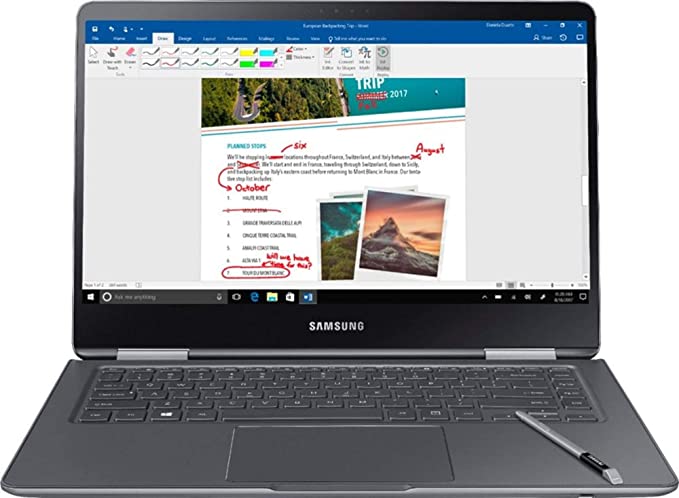
Image source: Amazon

Image source: Amazon

Image source: Currys PC World
4) Software
There are a variety of free and paid options for animation software. Free software can be much more accessible, but paid software often provides extra benefits like continuous product support, compatibility, updates, and security.
Wrapping Up The 4 Tools Every Animator Should Own
You may not always have the latest and greatest equipment, but it’s important to know what graphics tablet, stylus pen, hardware, and software will work best for you and your animation needs.
Knowing what tools to use and when and how to use them, is part of every animator’s learning process. The more experiences you have and the more research you do, the more you’ll know about the best equipment to use and which features you need and prefer.
Remember there are no wrong or right choices when it comes to buying equipment for animation. You just have to find the perfect equipment that suits your needs, budget, and taste. And if you don’t really know yet what works best for you, that’s okay--you’ll learn as you practice with and use your new tools.
If you’re looking for resources that will help develop your business and animation skills as a freelance animator, you came to the right place! GET FREE TRAINING on how any freelance animator or aspiring studio owner,