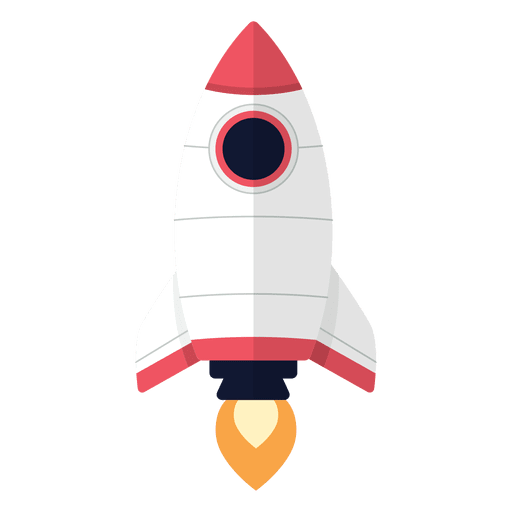“Unity is strength, division is weakness.”
Swahili Proverb
The Unity Engine is one of the most well-known video games and IDE engines on the market.
A considerable number of people are using it all around the world in all spheres of development, ranging from animators and designers to game developers and filmmakers.
It has undoubtedly become a piece of software we should all know about as animators.
So with that in mind, this blog post will hope to teach you just how well you can utilize unity to animate faster and more efficiently.
Let’s Talk About The Unity Animator Engine
But before we go ahead and teach you how to use it: what exactly is the Unity Animator Engine?
From us to you, here are some broader thoughts about the Unity Engine. If you haven’t heard of it before, don’t worry, we’ll cover exactly what it is and where it comes from, as well as why so many people around the world love to use it.
And then later, we’ll dive into exactly how you can use Unity to better your animation and become a more efficient freelance animator overall.
What Is The Unity Animator Engine
Gif by Kim’s Convenience via Giphy
The Unity Engine is a real-time development platform originally designed for making video games across all platforms.
It was developed by Unity Technologies in 2005 and has since been used for a wide range of different projects in a number of different fields, not just video games. It is estimated and boasted that more than 50% of the world’s video games are made using the Unity Engine.
As well as being a game engine, it’s also an Integrated Development Environment, or “IDE”.
An IDE is a piece of software you use to build applications. IDEs usually consist of text-based code editors, automation services, as well as debuggers.
As for Unity, there is built-in manual IDE support in the form of Microsoft Visual Studio (both on PC and on Mac) which allows you to create and use scripts in your projects.
Why Should You Use Unity Animator
Apart from being incredibly popular among various creative and development communities, the Unity Engine is an incredibly powerful piece of software that boasts many different and useful features.
Some of these features include a physics engine, internal 3D rendering, and collision detection. All of these features are incredibly useful for video game design, but even more so for animators.
Considering the fact that the engine was originally made for video game design, the rendering process takes virtually no time at all. Ain’t that a heaven-sent!
It also has a built-in visual editor, which allows you to simply drag and drop your elements and assets into your scenes. And another one: since it’s a videogame engine, you can recycle and reuse assets with ease in all your other projects!
For freelance animators, having software that allows you to automate various parts of your work, and reuse some bits and pieces, is incredibly noteworthy.
What Makes Unity Animator Stand Out
As we’ve mentioned already, it’s an incredibly powerful piece of software, and despite that, it remains free and open-source, with a well-backed community consistently creating assets.
It’s also relatively easy to use and understand compared to some pieces of animation software out there, with a fantastic visual editor that makes working with the engine much smoother.
Some certain features and systems really do help with the overall animation process, the most notable one being the Animation Controllers.
The Animation Controllers are, quite simply, tools that allow you to make your character move in certain ways. They essentially organize your animation clips and allow you to assign them to certain commands, such as pressing a key on your keyboard.
Unity starts off by creating Animation Controllers for you once you begin with inputting information, creating your animation clips, and using something called “state machines”. More on Controllers later.
Image via Unity Manual
In animation, objects, figures, and characters all perform actions. These actions can be referred to as a state. Examples include states of walking, crouching, running, and anything else you can think of.
The state machines, as seen above, are essentially flowcharts that show you what’s allowable given any state and are incredibly important aspects of animation in Unity.
Another notable point is the incredible community that drives asset creation and sharing that you can utilize with ease - something we’ll discuss more towards the end of the post.
Given the massive community behind the software, there’s also Unity Learn which contains well over 700 hours of on-demand and live learning resources where you can sit and learn the ins and outs of the software.
Some Cons Of Using The Unity Animator Engine
While we’re not here to slate the engine in the slightest, it has to be mentioned that it wasn’t created specifically for animation - it was made for video game design. So if that's what you’re into, awesome, go for it.
But if you want to get into some high-end animation strictly, you might want to consider a few other options - at the very least, do your research and try some stuff out. There are definitely alternatives out there that some might consider better - pieces of animation software created specifically for animation, such as Maya - but at the end of the day, it’s always down to personal preference.
Something else that isn’t really that much of a con per se is that there aren’t actually 3D models built into the software. You’ll have to go about making those yourself.
How To Use The Unity Animator Engine
Gif by NickRewind via Giphy
But enough of the semi-bad and more of the very good.
Now that we’ve covered the umbrella thoughts and concerns of the Unity Engine, let’s get into the nitty-gritty a little bit to help you better understand how to use the Unity Engine to the best of your abilities to make your animation time faster and more efficient.
Because of the features of Unity Animator, you can use it to support your bone structures, rigging, and motion capturing without your device exploding or receiving the blue screen of death. While you can, of course, do all these things in other pieces of animation software such as Blender 3D, Unity is a game engine and so has been designed to withstand animation better.
Unity can take all this and help you create complex animations with incredibly beautiful environments. It’s also great because there’s no need to export your animation files. After all, you’re already in the engine! If, for example, you were animating in Blender, you’d have to export your files into Unity which can be tedious and difficult.
Simple starting off with Unity Animator makes life a little simpler.
While there are more in-depth tutorials available out there for videogame design, including the extensive library within Unity Learn, we will just be giving you a broad description of how to utilize the Unity Animator Engine to the best of your abilities.
We’ll turn you into a Unity Animator yet.
But first, the interface.
Your Main windows belonging to the Unity interface are as follows:
- The Main Toolbar
Image via Unity Manual
This provides access to your Unity Account, Unity Cloud Services, as well as Unity Collaborate.
It also contains the controls and the fantastic Unity Search Feature.
The Unity Search feature allows you to browse a whole heap of different sources that exist inside of Unity and perform actions on whatever you find.
- Hierarchy
Image via Unity Manual
The Hierarchy window contains a text-based representation of every object and asset currently in the scene. It also displays how both the assets and objects react to and interact with each other.
The Hierarchy window also contains your other scenes. Each scene also contains its GameObjects which are the different 3D models you want to render in a scene.
- Scene View
Image via Unity Manual
This window view allows you to manually and visually navigate or edit your current scene. The wonderful thing about the scene view is that it can provide you with either a 2D or 3D perspective on your scene, allowing you to work on different types of projects.
- Game View
Image via Unity Manual
The game view acts as a viewing for your final rendered project. It allows you to see what your project will look like through the Scene Cameras.
- Overlays
Image via Unity Manual
The overlay window provides you with basic tools that allow you to manipulate your current scene view, as well as the objects and assets within.
You’re also able to add in custom overlays which can help improve your overall workflow.
- Inspector Window
Image via Unity Manual
The inspector window provides you with the option to view and edit all of the properties of your assets and objects.
Because most assets will have different properties and dimensions, the layout available as well as the contents of the window adapt and change to fit each time you choose a different object to interact with.
- Project Window
Image via Unity Manual
To be expected, the project window displays all of the assets available to you for your current project. Whether these be assets within Unity or ones, you’ve imported yourself.
- Console
Image via Unity Manual
The console bar acts like any console and contains most of the IDE information, such as errors, warnings, and anything else the editor generates.
The console acts as your debugging tool, and you can utilize the debug class to print your very own messages to the console.
The menu has options for opening different Log files and also displays separate entries for each logged message.
- Status Bar
Image via Unity Manual
The status bar works alongside the console in some ways, in that it displays notifications about the various processes within Unity and also provides access to various tools and settings available within the engine.
Numbers 1 through 6 refer to the following:
- Most recent message logged in the console
- Progress bar for tasks
- Current code optimization mode
- Cache server status
- Automatic lighting generation status
- Activity indicator
Let’s now talk a little bit about the Animator Controller feature within the Unity Animator Engine.
The Animator Controller
Image via Unity Manual
Your Animator Controller allows you to assign multiple animations to a single character. The animator Avatar acts as your skeleton structure, an easy-to-use piece of rigging equipment.
It goes without saying that your characters will be doing a great number of things within your animation, so using the controller allows you to visually program different actions and events when certain conditions occur or take place.
The State Machine acts as a transition manager and displays in a flowchart the different animation clips and transitions your characters will go through.
And there you have it! There’s a lot more to go through, so be sure to check out the overarching Unity Manual for more detailed information about how to go about using the Unity Animator engine to the best of your abilities.
Examples of Unity Animator In Action
Gif by Justin Page via Laughing Squid
As mentioned before, the Unity Engine has been used extensively since its release in 2005, and it boasts of having been used in more than 50% of all videogames in the world across platforms!.
Some of these game titles include:
- Ori and the Blind Forest
- Angry Birds
- Sunbautica
Ori and the Blind Forest has been reviewed as one of the most beautiful and captivating video game experiences ever.
Gif (Ori and the Blind Forest) by Xbox via Giphy
You might not be aware of how often it's been used in feature-length films and series too! Since it uses real-time rendering software, it’s a fantastic aid to filmmaking. Some of these titles include:
- Hero Dad
- Adam
- Sonder
Sonder, a winner of 4 North American awards, including “Best Animation” and “Best Picture” is an animated short about love, loss, and recovery and is an absolutely incredible testament to the abilities of the Unity Animator Engine.
It’s been used to create other shorts as well, such as WiNDUP, but more notably as a helpful CGI enhancement tool in mainstream titles such as District 9, and even going as far as having been used by the United States Armed Forces!
If you didn’t think it was useful before, we sure hope you do now.
More Resources For Learning Unity Animator
Gif by 60 Second Docs via Giphy
It can be quite daunting sometimes trying to learn a new piece of software from scratch, especially when you’re working as a freelance animator and most of your time should be spent working and earning those dollar bills.
But thankfully, the Unity Learn program is a phenomenal help, available in a number of different languages, and something you can spend less than an hour here and there checking out.
It contains tutorials such as working with animations and animation curves, character animation, and character rigging.
But that’s not the only place you can go. There is any number of YouTube tutorials made by animators just like you for animators just like you.
And don’t forget to check into your animation circles every now and then. Forums, Discord servers, and real-life animation community interactions are always the best place to learn.
Give Being A Unity Animator A Go
Unity is one of the more powerful pieces of software out there, incredibly well-known within many different communities. For many years both developers and designers have been using the software in all sorts of projects, from videogames to feature-length films.
Unity Animator has made tremendous strides over the years to make animation quick and effective for animators from all walks of life with its easy-to-understand mechanics and friendly interface.
And the best part: it's free and open-source, so if it’s not for you, it doesn't matter!
Remember to constantly research the different software pieces available to you, and go out and try as many new things as possible to make sure to get the most out of your skills.
For more info about using Unity Animator as a freelance animator, as well as answers to any other questions you might have, be sure to follow our blogs, check out our free masterclass, download a copy of our free marketing handbook, and check out our blog on “How to Start an Animation Studio”!