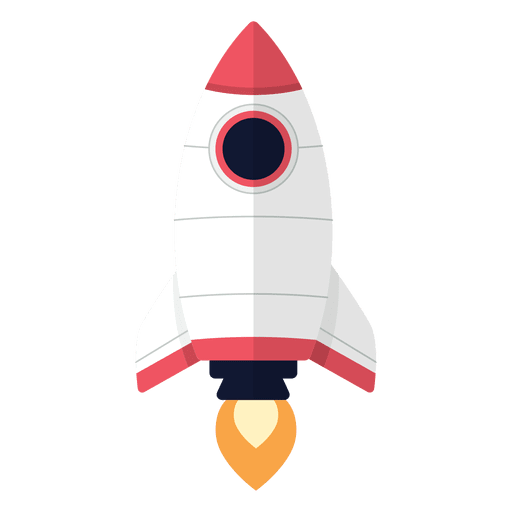As an animator, you’re well-acquainted with long hours of sitting at a desk and looking at a screen. Long hours of doing these for days on end can lead to bodily discomforts and even certain injuries or chronic conditions.
This is why it’s important to set up an ergonomic workstation to boost your productivity in creating animated videos.
Here are some of our tips on how to set up an ergonomic workstation for animators.
1) Properly Adjust Your Animation Workstation Lighting
Image by Huzaifa Tariq via Unsplash
Light is a crucial aspect of any workstation as it determines the ease or difficulty of your viewing experience.
One of the best assets you can have at home or in the workplace is natural light. It helps regulate your circadian rhythms and boost overall wellness.
If you’re working from home, or have control over the layout of your office, position your desk in a way that the natural light shines on your side.
Light coming from behind you can produce a glare on your screen, making it harder for you to see what you’re animating. Light coming from in front of you can blind you or make it harder for you to focus on your work.
If you can’t move your desk, use curtains or blinds to diffuse or obscure the bothersome light. You can also invest in a matte or anti-glare screen protector for your devices. That way, you won’t strain your eyes that much or quickly while you’re animating.
Artificial light is easier to control, but make sure to keep lighting hues in mind. They can also affect your productivity. For instance, warmer lighting hues tend to cause our bodies and brains to relax. This is why yellow lights are often used in bedrooms.
Cooler-hued lighting, such as blue-tinted white light, promotes productivity. Keep this in mind when you’re calibrating the lighting in your animation workstation. Opt for cooler-hued lighting and keep warmer lighting outside of your workstation.
2) Set Your Screen at the Right Height for Animating
Image by Domenico Loia via Unsplash
The wrong positioning of your screen could cause a strain on your neck and back. You shouldn’t have to crane your neck nor hunch forward in your seat to have a good view of your animation projects.
Position your device so that the top of your screen or drawing tablet will be at eye level, if not, slightly below, so that you’re more or less looking straight ahead.
Instead of buying a new desk, you can opt to prop your screen up with a stack of books or an adjustable riser.
This monitor stand from LORYERGO has 3 different heights you can adjust it to. Its surface has vents to keep your device from running too hot as you render your animation videos.
LORYERGO Monitor Stand via Amazon
If you have more items at your desk that you need to keep orgcanized, try SimpleHouseware’s metal monitor stand. It has pockets on both sides and a larger compartment below the vented surface for your other animation essentials.
You also have the option to get a 2-pack if you work with multiple screens at a time. However, its 5.8-inch height cannot be adjusted, so make sure you know what height to elevate your screen to.
SimpleHouseware Metal Monitor Stand via Amazon
3) Pick a Good Chair for Animating
Image by Trinity Nguyen via Unsplash
While you may be sitting down for most of the day, animation can still feel like a physically demanding profession, so it’s of the utmost importance to choose a good chair. Your posture should be neutral, so a good office chair should assist you in maintaining a neutral posture throughout your workday.
It should have cushioning to be comfortable for long hours of animating. It should also have a backrest. The best material for backrests is mesh, as leather can become too hot later in the day.
Your chair should also have lumbar support, but you can use a small pillow if there’s none. Your chair should also have a headrest to keep neck pains at bay. Armrests are also good to have.
Lastly, your office chair should offer adjustability. You should be able to adjust the height of the chair, armrests, and headrests. This mesh office chair from Gabrylly has a mesh seat, backrest, and headrest. It also offers adjustment for the armrest, headrest, and seat height.
Gabrylly Mesh Office Chair via Amazon
If you’re looking for a chair with more color than most black and grey office chairs, try the Autonomous ErgoChair 2. It has a similar build to the Gabrylly chair, along with adjustable headrest and armrests.
It also has a tilt mechanism that lets you lean back and stretch your muscles. Apart from the usual black and grey colorways, it’s also available in lime green, baby blue, and red apple.
Autonomous ErgoChair 2 in Lime Green via Autonomous.AI
4) Ease the Pressure on Your Animating Wrist
Image by Kelly Sikkema via Unsplash
Animating for hours on end can really strain your wrist and your hand and put you at risk for carpal tunnel syndrome (CTS) or repetitive strain injury (RSI).
CTS occurs as a result of compression on the median nerve, which runs along the length of each forearm.
The compression can be caused by repetitive motions in one’s wrist, such as the motions you perform while animating. Storyboarding and creating key poses are just a few of the animation tasks that require strenuous work from your hands.
Median nerve compression can also be a result of underlying medical conditions or anatomy. For instance, female animators are more at risk of getting CTS because their carpal tunnels are narrower.
While searching for ergonomic office equipment for your animation workstation, you might come across wrist rests. These claim to reduce your risk of getting CTS.
As of yet, there are no studies that prove wrist rests help prevent CTS. Cornell University ergonomics professor Alan Hedge has said that wrist rests might just increase the pressure put on your wrist and increase rather than reduce the risk of developing CTS.
To reduce your risk of CTS, make sure your wrists are aligned with your hands and forearms as you’re working. Take short, frequent breaks between animating to avoid worsening the condition of your wrist.
Putting less pressure on your wrist can also be as simple as choosing the right equipment, such as ergonomic mouses and keyboards. The most common form of an ergonomic mouse is that of a conventional mouse turned on its side at a 90-degree angle.
This way, your wrist won’t rest on the table, and less pressure is put on your median nerve as you go through different animation tasks throughout your workday.
Ergonomic mouses are also often ambidextrous, allowing you to switch between hands. Posturite’s Ergonomic Penguin Mouse is so named for its resemblance to a penguin.
Its vertical design ensures you won’t be compressing your wrist by resting it on your desk. It’s also ambidextrous, with the penguin’s bowtie acting as a switch that allows you to toggle between left- and right-handed use.
Posturite Ergonomic Penguin Mouse via Amazon
Using keyboard shortcuts is part and parcel of being an animator. To make your typing experience more ergonomic, there are plenty of ergonomic keyboards on the market to choose from. Designs range from having built-in wrist cushioning, split bodies, angled frames, and modified key layouts.
While there will certainly be a bit of a learning curve transitioning to ergonomic keyboards from traditional ones, they won’t take long to get used to, and you might find that they’ll be more comfortable to use in the end.
The Kensington Pro Fit is one of the more budget-friendly options you’ll find on the market. It’s wireless and has a gap down the middle of the keyboard with two space bars, allowing your hands a more natural distance from each other while you’re typing.
Kensington Pro Fit Ergonomic Wireless Keyboard via Amazon
The Cloud Nine C989M is more high-end. It’s mechanical and can physically split in the middle, so you can place the two halves of the keyboard as far apart as you like.
Cloud Nine C989M Ergonomic Mechanical Keyboard via Amazon
5) Get Your Animation Workstation to the Right Level of Comfort
Keep this in mind if you’re working from home. Because your home is more associated with rest than work, it can be easier to feel less motivated or less energized when you’re working on animation projects at home.
Having a space carved out specifically for animating aids your productivity. Working in bed or on your couch can cause you to be too relaxed.
Working in bed is also bad for your sleep hygiene. Your brain will end up associating your bed with work instead of sleep. If you make a habit of working on animation projects while in bed, eventually, you’ll find it difficult to sleep in your bed.
On top of that, your bed wasn’t built for animating, so it’s not ergonomic to work on it. You might find an ache starting to form in your back and neck after just a few minutes of working in bed.
If you feel you need to relax more while at work, remember that you can always take short, frequent breaks to stand up, walk around, and stretch.
Summary
As an animator you need to take the ergonomics of your workplace seriously. Making an animated video can put immense pressure on your wrists.
You might also be hunching at your desk because of a poorly placed screen or constantly shifting in your seat because of an uncomfortable chair.
Setting up a more ergonomic workstation is key to productivity and comfort as you make animated videos. This gives you a more relaxed posture as you work and can also benefit your health in the long term by reducing your stress levels and risk of developing musculoskeletal injuries.
There’s no one-size-fits-all ergonomic workstation for animators. At the end of the day, you are the best judge of what truly classifies as ergonomic for you, so listen to your body. If something doesn’t feel right and comfortable, it most likely isn’t.
If you’d like to know more business tips for animators, sign up for our free masterclass and download our free marketing handbook.