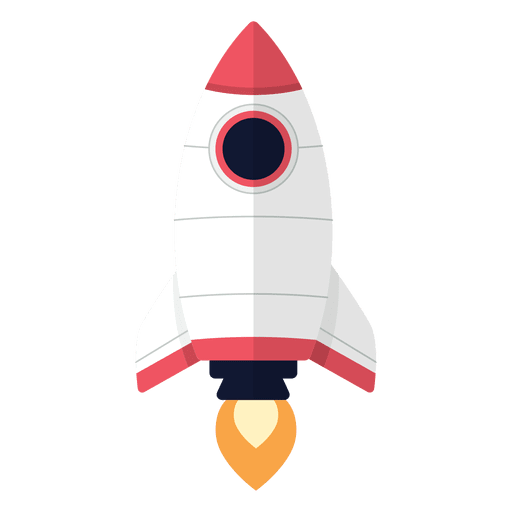To my fellow animators that use a desktop computer for animations, did you know that you don't need to spend a lot of money to get a few upgrades that will make the world of difference in your animating experience?
Listed here are some components that you should consider upgrading if you want your computer to perform optimally for your animating needs. Here are the best upgrades for a desktop computer for animation:
Upgrading Screen Size for a Desktop Computer for Animation
Screen size and resolution are two factors that affect your workflow. If you have a large monitor, then it's easier to see what you're doing and zoom in or out as needed. However, if your screen is small (or if you're working on multiple monitors), then zooming in can make it harder for your eyes to focus on the details of what they're looking at.
Ideally, when working on animation projects such as cartoons or video games, it's best if you have access to a wide range of different sizes and resolutions so that you can choose which one works best with whatever task needs completing at any given moment in time.
Upgrading Your Graphical Processing Unit (GPU)
GIF by noob123321 via Tenor
A graphics processing unit (GPU) is a dedicated processor that can accelerate the rendering of 3D scenes and animations. It's one of the most important components for improving your workstation's performance, but it's not always easy to choose one that will deliver on its promise.
In animation, you'll often find yourself working with large files in various formats - and sometimes even converting between them - which means that having a good GPU will make your life much easier. A powerful GPU will allow you to handle these tasks faster than if they were being done by your CPU alone.
A good example would be Adobe After Effects: an application where having access to power tools like motion blur or depth of field effects makes all the difference when creating professional-looking animations like those seen in Hollywood movies or video games such as Call Of Duty: Black Ops 4 (2019).
RAM Upgrade for a Desktop Computer for Animation
GIF by Nooborghini via Tenor
RAM is the most important factor in a computer for animation. It's how much data can be stored in your computer's memory, which means it's also how fast your computer can process information and run programs. The more RAM you have, the better performance you'll get out of your machine when doing heavy-duty tasks like rendering an animated film or video game.
If your goal is to create high-quality content at home with little effort on your part, we recommend buying as much system memory (RAM) as possible before spending money on anything else - even if that means saving up for several months until you have enough cash!
Upgrading Your Computer Case
The case is the enclosure that holds all your computer parts. It's what you see when you look at a desktop computer, and it's also what holds them in place.
The best cases are easy to open and work with, so if something breaks down or needs upgrading, you can get at them quickly. They should also be able to handle heat and cooling well - you want a good airflow through the case so that no part overheats from being too close together or anything like that!
Hard Drive Speed Upgrade
GIF by HeySchmitty via Tenor
Hard drive speed is measured in RPMs, or revolutions per minute. The faster your hard drive's RPMs, the quicker it can access data and process it. This is important for animation because you need to be able to quickly access your files and make changes when needed.
A good rule of thumb is that if you have an older computer with a slow hard drive (5200 RPM or less), upgrading to at least 7200 RPM will provide noticeable improvements in performance while still being affordable enough that most people can do it without breaking their budgets too much.
Upgrading Your Central Processing Unit (CPU)
GIF by anonymousone via Tenor
The Central Processing Unit (CPU) is the brain of your computer, and it's also the most important part of a desktop computer for animation.
The CPU speed is measured in gigahertz (GHz), which means how many billions of calculations per second a CPU can do. For example, an Intel i7-9700K has 8 cores and speeds up to 4.6GHz; that means it can process up to 48 billion calculations per second!
The Motherboard of a Desktop Computer for Animation
GIF by mipsr10000 via Tenor
The motherboard is the main circuit board in your computer, and it's where all the other parts connect to. The CPU, RAM, and GPU connect here as well as any ports for connecting to other devices.
A good motherboard will have enough space for expansion so that you can add more memory or graphics cards later on if needed.
Upgrade Your Storage Drive for More Space
GIF by ReemoSavage via Tenor
You need a hard drive that can keep up with the demands of animation software. If your computer is struggling to load files or render frames, then it's time for an upgrade!
The difference between the two types of storage drives (SSD vs HDD) is that SSDs have no moving parts and use flash memory instead of magnetic platters. This makes them much faster than HDDs, but also more expensive per gigabyte capacity.
The speed at which data can be read from an SSD depends on how many memory cells are available in its controller chip--the more memory cells there are, the faster it will be able to access your data without slowing down due to heat buildup or mechanical wear on its motorized parts.
Power Supply Upgrade
Electric Wires GIF via Tenor
The power supply is the part of your computer that converts AC power to DC power. It's usually located in the computer case and is responsible for supplying power to all components of your machine. A good quality unit will have sufficient wattage to support all of your hardware, including graphics cards and other add-ons.
Power supplies can be bought separately from cases, but they're often included with new builds or upgrades because they're an integral part of any PC build (and cheaper when purchased alongside other components). If you're planning on installing multiple graphics cards or upgrading your processor, though, make sure there's enough room inside your case before purchasing one!
Don’t Forget to Upgrade Your Speakers
GIF via artificialog by Tenor
The speakers are the ears of your computer - or at least they should be! Make sure they're compatible with whatever audio device(s) you have (if any), then set them up so they're nice and loud but not overpowering or tinny sounding when turned up too high.
A Desktop Computer for Animation Needs to be Fast and Powerful
GIF by NicoleSpain via Tenor
Having the right setup is important for any desktop computer for animation. A fast computer will make your life easier when creating your animations, and can even help you save money in the long run.
A fast computer will also enable you to work with high-resolution images and video, which means that when it's time for others to view your work on their devices (or if they want their own copy), they'll be able to do so without having issues with low quality or small file size.
Upgrading Your Desktop Computer for Animation
GIF by yokedici45 via Tenor
It's important to have a computer that can handle the demands of animation. You want something fast and powerful, but also efficient and reliable. That said, it's not necessary to spend thousands of dollars on a custom build - you can get started with just a few hundred dollars and upgrade as needed over time!
For more information about desktop computers for animation, as well as answers to any other questions you might have, be sure to follow our blogs, check out our free masterclass, and our Animation Business Accelerator Program, download a copy of our free marketing handbook, and check out our blog on “How to Start an Animation Studio”!