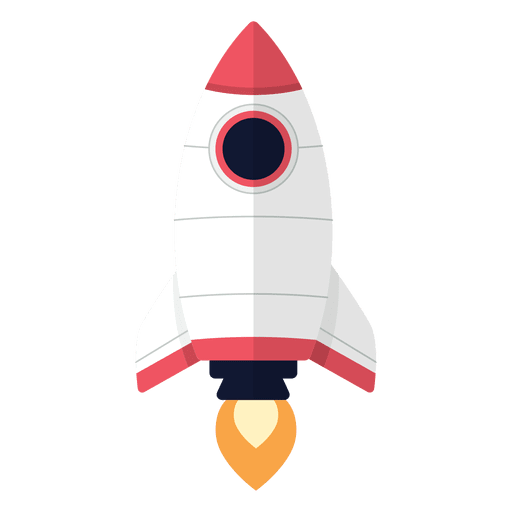“A dedicated workspace is the cornerstone of high-quality productions!”
Nate Eckerson, Animator
When thinking about creating the perfect animator setup, there are many things to take into consideration, like price, aesthetics, practicality, usability, longevity, and more.
It can be hard to find the perfect equipment, but deciding which will be the best pieces to fill your space with is paramount to ensuring a level of individual security and overall comfort in your animator setup.
The equipment you use can and will have an effect on the work you produce. Having effective tools in the form of both effective hardware and the best software you can find (and afford) is often the key to ensuring a level of efficiency in any industry when applicable.
In this blog, we’ll take a look at how to create the perfect animator setup by discussing what equipment and software you need to consider acquiring for your success as an animator.
Hardware for Your Perfect Animator Setup
Image by Therese Kuhlman via Blue Frog
Creating a conducive work environment as an animator is about acquiring the right tools for the job. As a freelance animator, there is some essential equipment you will need to ensure that you create the ideal animator setup.
While investing in smaller animation tools like a stylus pen and graphics tablet is important for creating the perfect animator setup, you also have to take larger items into consideration.
It is also vital to kit out your animator setup with essential hardware such as an ergonomic chair, a desk that suits your needs, and computers and monitors.
These are tools that we think every animator should own:
- Stylus Pen and Graphics Tablet
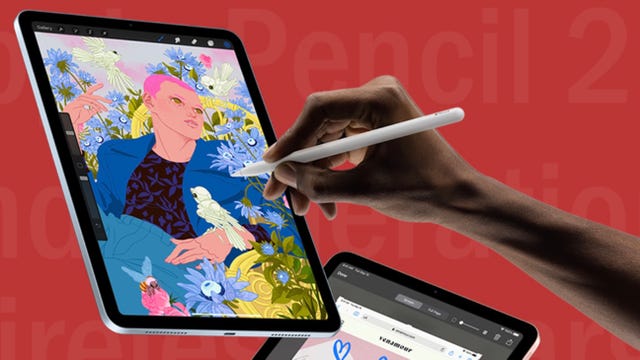
Image by Allison Murray via ZDNet
A stylus pen is a tool every animator needs as this makes drawing on a computer or tablet using appropriate software much easier. This is especially important as this is a skill every animator has to acquire to be successful in the animation industry.
Graphical drawing tablets are brilliant tools for working in the digital animation scene. Choosing which size is entirely up to you. Using a small tablet is advised for an introduction to the world of digital animation, but once you’ve found your feet, you should upgrade to a larger tablet.
- Animation Gloves

Image via Walmart
Drawing gloves have proven to be invaluable tools for those who work long hours. They assist with avoiding excess sweat on equipment and reducing friction between you and your work surface.
Our skin produces natural oils that will transfer onto your working surface. Wearing gloves will help with preventing the transfer as well as ensuring a level of comfort for your hands.
- Ergonomic Chairs

Image by Trinity Nguyen via Unsplash
While you may be sitting down for most of the day, animation can still feel physically demanding. For this reason, it’s of the utmost importance to choose a good chair for your animator setup. Your posture should be neutral, so a good office chair should assist you in maintaining this posture throughout your workday.
It should have to cushion to be comfortable for long hours of animating, and it should have a backrest. Your chair should also have lumbar support, but you can use a small pillow if there’s none. Your chair should also have a headrest to keep neck pains at bay. Armrests are also good to have.
Lastly, your office chair should offer adjustability. You should be able to adjust the height of the chair, armrests, and headrests.
Out of all of these factors, lumbar support is the most important thing to look for when choosing the ideal office chair for your animator setup.
Not only do your chairs need to fulfill the purpose of being comfortable, but they need to be built to last as well. The last thing you want to be worrying about is constantly replacing furniture instead of finishing storyboards on time (something much more important).
Not just any old chair will do. You need to consider how much the chair will move on its own, the angles at which the chair can sit, and more. Finding the best chair doesn’t have to be a difficult process, however, as there are many online and physical furniture stores you can shop at.
- Desks and Drawing Tables

Image via Animation Desk
In the same vein as choosing an appropriate chair for your animator setup, you must consider desks and tables designed especially for animating.
Not just any flat surface will work, so animators have, over the years, adapted to using raised and angled desks on which to place their paper, and their tablets.
Some modern desks are adjustable, making it even easier to manage your long animating sessions. Keep ergonomics in mind while thinking about these things, and you might find your job of furnishing your animating space a little easier.
- Your Animation Computer

Image by Josh Sorenson via Pexels
Computers and their parts have, over the more recent years, gotten so incredibly powerful that even a decently priced piece of hardware can give you more than you need to get some great work done.
At this point, choosing between laptops and desktops comes down to personal preference, although having a single large monitor, or multiple monitors can help greatly with your animator setup.
When choosing a decent computer, it’s important to consider the following:
- RAM, and plenty of it. More and faster RAM helps boost system performance. You’re going to want a minimum of 8GB, but 16GB will definitely suit you better.
- A good graphics card can be expensive, but if you’re looking to work for a while, spending a little bit of extra cash isn’t a bad idea.
- Having a good processor is extremely important because the rendering process alone will tire out your computer very quickly.
- Some operating systems can only utilize specific software, such as Final Cut Pro for Macs, so figuring out which programs you’re sure about using is essential.
- Storage space is also incredibly important to consider, as the files that you’re going to be using will end up being very large. Consider having external hard drives for the current project and backing projects up using online cloud storage facilities such as Dropbox.
Animation Software for Your Perfect Animator Setup
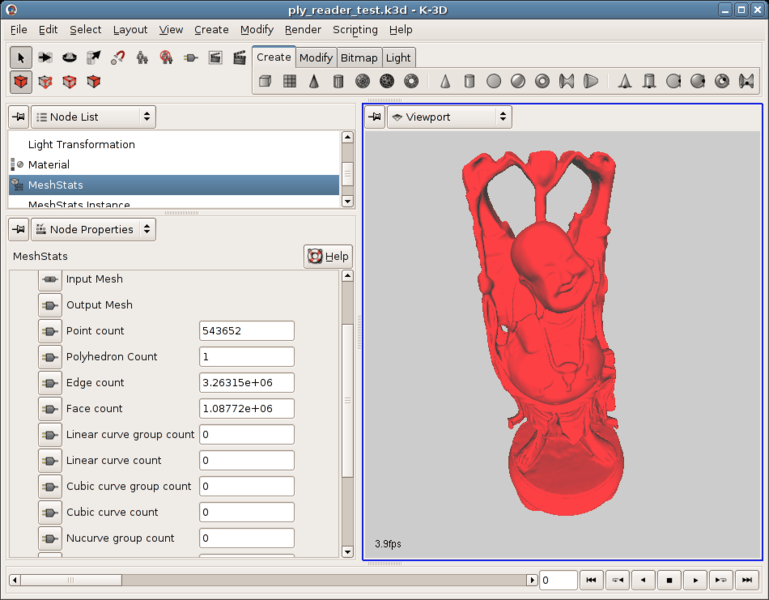
Image via Oberlo
Animation software has improved dramatically over the years in efficiency and usability. Finding the right software for you has also become much more accessible. You should always use the latest animation software, such as Adobe After Effects, Autodesk, and Blender.
Project management tools are another essential piece of equipment for creating a conducive animator setup.
This is because it can aid your animation process and help you keep up to date with your projects. Trello, Workfront, and Smartsheet are worthwhile options to check out.
Video conferencing software is essential for your freelance animator setup as video calling is necessary when working from home. You will need to conduct meetings with clients, communicate with teammates, and do presentations.
Not everyone utilizes the same video conferencing application, so be sure to install the common ones, like Zoom, Loom, and Skype, and confirm ahead of time which video conferencing platform is preferred.
Lastly, don’t underestimate the power of social media. You should consider social tools such as Facebook, Instagram, and TikTok as part of the equipment you need to create the perfect animator setup.
Social media is not only invaluable in terms of promoting your work as an animator but also includes robust tools to make working from home seamless.
Let’s look at some essential software for your perfect animator setup.
- Animating Tools

GIF by Kaho Yoshida via GIPHY
There can be a lot to consider when choosing the best software, such as animation style, the available features, compatibility, and ease of use, amongst many other things.
Consider the following programs and applications for your animation studio:
- Adobe Animate
- Adobe After Effects
- Autodesk
- Blender
- Flipbook
- Management Tools
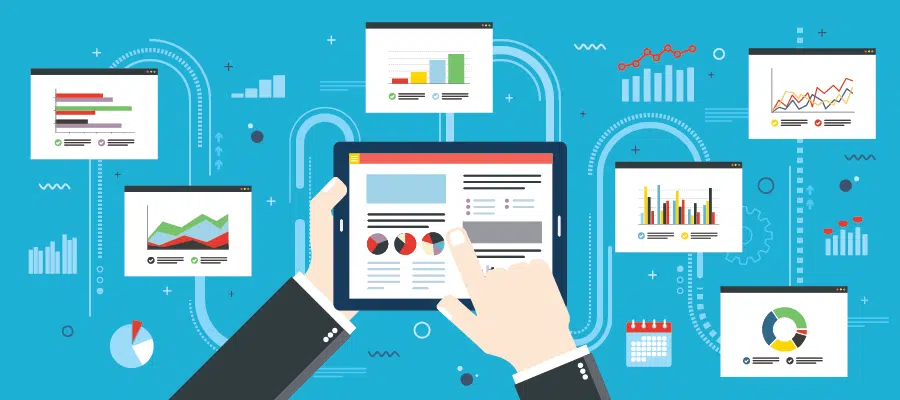
Image via Task
Managing meetings, syncing calendars, and organizing workflow between several animators can be tough if you’re not using the right tools.
The days of physically distanced working conditions can make such things even more complex, and so having practical project management tools can benefit animators.
Consider the following management programs and applications:
- Trello
- Workfront
- Smartsheet
How to Create an Ergonomic Animator Setup
As an animator, you’re well-acquainted with long hours of sitting at a desk and looking at a screen. Long hours of doing these for days on end can lead to bodily discomforts and even certain injuries or chronic conditions.
This is why it’s important to create an ergonomic animator setup to boost your productivity in creating animated videos.
Here are some of our tips on how to set up an ergonomic workstation for animators:
- Properly Adjust Your Lighting

Image by Huzaifa Tariq via Unsplash
Light is a crucial aspect of any workstation as it determines the ease or difficulty of your viewing experience.
One of the best assets you can have at home or in the workplace is natural light. It helps regulate your circadian rhythms and boost overall wellness.
If you’re working from home, or have control over the layout of your office, position your desk so that the natural light shines on your side.
Light coming from behind you can produce a glare on your screen, making it harder for you to see what you’re animating. Light coming from in front of you can blind you or make it harder for you to focus on your work.
If you can’t move your desk, use curtains or blinds to diffuse or obscure the bothersome light. You can also invest in a matte or anti-glare screen protector for your devices. That way, you won’t strain your eyes that much or quickly while you’re animating.
Artificial light is easier to control, but keep lighting hues in mind. They can also affect your productivity. For instance, warmer lighting hues tend to cause our bodies and brains to relax. This is why yellow lights are often used in bedrooms.
Cooler-hued lighting, such as blue-tinted white light, promotes productivity. Keep this in mind when you’re calibrating the lighting in your animation setup. Opt for cooler-hued lighting and keep warmer lighting outside of your setup.
- Adjust the Height of Your Screen

Image by Domenico Loia via Unsplash
The wrong positioning of your screen could cause a strain on your neck and back. You shouldn’t have to crane your neck or hunch forward in your seat to have a good view of your animation projects.
Position your device so that the top of your screen or drawing tablet will be at eye level, if not slightly below so that you’re more or less looking straight ahead.
Instead of buying a new desk, you can opt to prop your screen up with a stack of books or an adjustable riser.
- Ease the Pressure on Your Animating Wrist

Image by Kelly Sikkema via Unsplash
Animating for hours on end can really strain your wrist and your hand and put you at risk for carpal tunnel syndrome (CTS) or repetitive strain injury (RSI).
CTS occurs due to compression on the median nerve, which runs along the length of each forearm.
While searching for ergonomic office equipment for your animation workstation, you might come across wrist rests. These claim to reduce your risk of getting CTS.
To reduce your risk of CTS, make sure your wrists are aligned with your hands and forearms as you’re working. Take short, frequent breaks between animating to avoid worsening the condition of your wrist.
Putting less pressure on your wrist can also be as simple as choosing the right equipment, such as ergonomic computer mice and keyboards. The most common form of an ergonomic mouse is a conventional mouse turned on its side at a 90-degree angle.
This way, your wrist won’t rest on the table, and less pressure is put on your median nerve as you go through different animation tasks throughout your workday.
You should also keep the type of keyboard in mind since keyboard shortcuts are part and parcel of being an animator.
To make your typing experience more ergonomic, there are plenty of ergonomic keyboards on the market to choose from. Designs range from having built-in wrist cushioning, split bodies, angled frames, and modified key layouts.
While there will undoubtedly be a bit of a learning curve transitioning to ergonomic keyboards from traditional ones, they won’t take long to get used to, and you might find that they’ll be more comfortable to use in the end.
- Make Your Animator Setup as Comfortable as Possible

Image via Business Insider
Keep this in mind if you’re working from home. Because your home is more associated with rest than work, it can be easier to feel less motivated or less energized when you’re working on animation projects at home.
Having a space carved out specifically for animating aids your productivity. Working in bed or on your couch can cause you to be too relaxed.
Working in bed is also bad for your sleep hygiene. Your brain will end up associating your bed with work instead of sleep. If you make a habit of working on animation projects while in bed, eventually, you’ll find it difficult to sleep in your bed.
On top of that, your bed wasn’t built for animating, so it’s not ergonomic to work on it. You might find an ache starting to form in your back and neck after just a few minutes of working in bed.
If you feel you need to relax more while at work, remember that you can always take short, frequent breaks to stand up, walk around, and stretch.
Creating the Perfect Animator Setup
In this blog, we looked at what tools you need to create the perfect animator setup.
Your animator setup should include both hardware and software tools and should serve to make you feel as comfortable as possible so you can be as productive as possible.
The key to creating your perfect animator setup is to invest in good quality hardware and software and to take your health and comfort into consideration in the form of an ergonomic setup. This will help you succeed as a freelance animator!
If you’re looking to grow your animation skills, check out our free masterclass, download a copy of our free marketing handbook, and check out our blog on “How to Start an Animation Studio”!