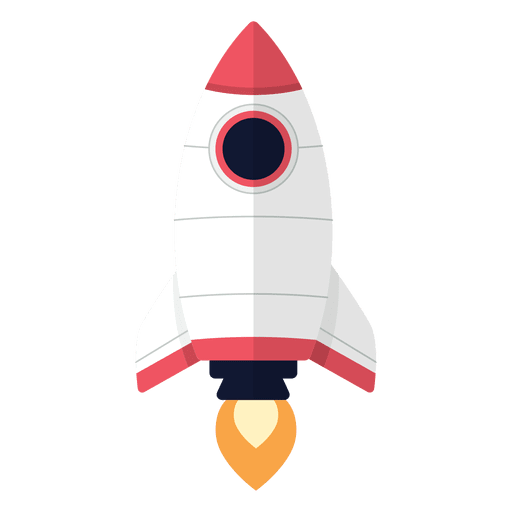Do You Want To Master The Business of Animation?
“Articulation is how much detail there is in the movement. How many drawings for a particular amount of time on screen. Quality animation is all about detail and movement.”
Will Gadea, IdeaRocket Creative Director, and Founder
GIF via Future Reality Lab
Creating high-quality, Hollywood-style animations is as easy as clicking a few buttons with modern video editing software. There are countless video editing effects that animators use to elevate their videos. One popular method is to create keyframing animations.
Adding keyframing animations to your video is an easy way to enhance your footage without learning any special in-depth animation skills. This makes it ideal for new animators with limited industry experience who want to make their mark on the animation industry.
This extremely versatile technique can be applied to many aspects of your videos. All you need is creativity and a basic understanding of keyframing animations to use it to your advantage.
In this blog, we’ll teach you how to improve the quality of your animations through keyframing. By the end of this blog, you’ll know all the basics of keyframing and how to use it.
What is Keyframing?
GIF via School of Motion
Many factors go into professional animation, but keyframe frequency and articulation are at the top of the list. Animation is made of numerous frames, and when those frames are shown at a certain speed, we perceive the individual frames as moving images.
Keyframes are the important frames that contain information on a start and end point of movement. A keyframe relays information about two things: first, it tells you what the action of your frame is at a certain point in time; second, it tells you what time that action occurs.
Keyframing is the process of indicating the beginning and end of a specific animation and allowing your editing program to fill in the transition between these two points. This filling-in creates the illusion of continuity between the still images of each keyframe marker.
Simply put, keyframes are the markers or anchor points that animators use to indicate how they want their animations to look at a specific time. Keyframes are used to create keyframe intervals that tell an editing program where one clop should transition from one state to another in a specified time.
In other words, keyframes contain states of how you want things to be, whether it’s a zoom amount, a specific color, or any of hundreds of possible parameters and thousands of possible combinations of parameters.
As the animation plays between the keyframes, your editing program calculates steps between the two states. It then interpolates intermediate frames between the keyframes and creates a natural flow between one state to the next.
A state is a combination of parameters. States can be very complex and involve many parameters, like size, shape, color, rotation, brightness, and many more, which can change between keyframes. With so many independent parameters under your control, you can create amazingly sophisticated animations and effects with keyframing.
Each quality that you change in a given keyframe is called a parameter. You can adjust as many parameters as you want with keyframes, and your editing program will automatically transition from your desired starting point to your ending point.
Keyframe interpolation is the movement by which your desired parameters reach their end state. While your editing program determines much of this transition itself, you still have some control over how your animation moves throughout your video and transforms into your desired state.
However, you have to remember that less is more when it comes to keyframes. It's very easy to add keyframes to everything, and you will soon be faced with a timeline that looks intimidating at best and unusable at worst. Keep it simple for the best results.
Using keyframes may sound intimidating, but programs like PowerDirector, Adobe, and Blender make it easy to learn how to use these editing tools to your advantage. Once you know the basics of keyframes, keyframe interpolation, keyframe interval, and keyframe animation, you can use these animation techniques to create custom animations and transitions in just a few seconds.
The Benefits of Keyframing Animations
GIF by MeikDraws via DeviantArt
Keyframing allows you to smoothly implement transitions on overlays, animations, and other parameters over a given period. Using keyframes creates clean, natural movement, removing the manual labor involved in creating animations from scratch.
Keyframes also allow you to customize the effects' duration in your video. Instead of adding an overlay to the entire clip, you can fade the effect in and out over the exact period in which you would like it to appear.
Animators typically use keyframes to implement a wide range of effects and transitions in their animations, including camera effects like panning from side to side, zooming in or out, and rotating the video.
Other visual effects can also be added to your animations, including fading out to 0% opacity and adding overlays. You can also animate an object and change its scale or position with keyframes.
Most editing programs offer a variety of interpolation methods, and the one you should use depends on your parameters and your desired effects.
If you want your movement to look natural enough that viewers may not notice, utilizing Bezier interpolation will help you create this effect. If you want your change to be sudden, such as a surprising fade to black, hold interpolation will help you produce this movement.
Without keyframes, your animation would jump from one position to the next like a flipbook. You would have to insert more positions to create a smoother finished product. Playing around with your keyframes and interpolation methods is the best way to achieve your desired movements.
Tips for Keyframing Animations
Design a Good Rig
GIF by Indigustiva via Blender
Like most things in animation, keyframing can be a time-consuming and intricate task. You can make things easier for yourself by ensuring that you have a clean and easy-to-understand rig.
This will make it easier for you to find what you need without searching through seemingly endless hierarchies. You will be able to concentrate only on the parts that you are animating at any given time.
Some editing programs also allow you to add keyframes directly, meaning that you don’t need to lose focus on the actual motion you are working on.
Don’t Keyframe Everything
Image by rico345100 via blenderartists.org
Keyframing animation is made easy with modern technology and editing programs that often have a default set of parameters that will be keyframed when you hit the record button. Usually, these include position, rotation, and scale, and sometimes a point level or parameter option too.
While this has the potential to make your life as an animator a lot simpler, you should try to avoid recording anything that you don't choose yourself. You need absolute control to make sure your animation turns out exactly the way you want it to.
Putting yourself in control will enable you to understand your timeline better and will reduce unwanted clutter. It will also make it much easier to go back and make adjustments should you need to.
Blocking Out
Image via Animation Addicts
The first step of keyframing is blocking out your animations by creating a basic framework consisting of a start, middle, and end. Although you can make this framework more complicated down the line, you should focus on keeping things simple for now.
It’s important to get the overall pacing of your animation right before you move on to more complicated things. If you start with just the overall position and orientation and add in things like limb movement and hip sway later.
A tip for making this process easier is to make your start and end keyframes identical.
Duplicating Keyframes
Once you have the basic keyframes and frameworks in place, you can use them to create loops. Duplicating and recycling keyframe animations will make your job much easier and allow you to add just a few unique movements here and there to spice up your animation.
Duplicating keyframes will also prevent any odd jerkiness at each point where your animation changes from one movement to another.
After creating your basic set of keyframes, you can just select them and drag them to generate a new loop and add in a little variation for a more natural look. By grabbing the end handle of any selected set of frames, you can change the speed of that section with a smooth interpolation.
Keep an Eye on Your Curves
While keeping track of your keyframes is great for organization, keeping an eye on your curves is also a good idea. Most editing programs have this feature, allowing you to fine-tune things and add some personality to your animation through interpolation.
Curves work in a logical way, moving along the timeline, so if you want to ramp up your motion, you would take the handle to the left of a key and adjust that. You can pull them up and down or left and right, making nailing the velocity and falloff easy.
Another massive benefit to the curve editor is that you can change the value of a keyframe, not just its interpolation. That means no need to navigate your scene to find the right part. Move to the correct frame, set what you are recording, then make your change and record it.
 | Looking to Elevate Your Business Skills as an Animator? |
Unlock your potential with our FREE Masterclass Our free masterclass is the perfect opportunity to do just that. You'll learn what you need to take your animation business to the next level. | |
Studying Other Animated Films
Image via Pixar Online Library
The key to good animation is studying the work of other animators and animation studios to learn from their techniques. This counts for keyframing animation as well.
If you want to do a good keyframe design, studying the film composition and the visual representation is a good idea. This gives you a better understanding of how to serve the overall story in the film and animation through keyframing animation.
Studying the work of other animators will also allow you to gain a better understanding of composition. To design keyframes and show them in the best possible way, we need to understand the composition elements of keyframe design. For more information on this, you can refer to the 4 Art Composition Design Tips.
Knowing the Aspect Ratio
Image via Wonderfox
While we’re on the subject of composition, you need to know the size, or aspect ratio, of each composition for good keyframing animation.
Some of the more commonly used aspect ratios are:
- 1:85:1 ( Flat)
- 2:39:1 ( Scope)
- 16:9 ( Quad HD)
When you understand how aspect ratio works, how it can influence the look and feel of your animation, and how to use it to manipulate and improve the quality of your animations, you’ll be on track to creating breathtaking animations in no time.
The Balance of the Keyframes
Image via Academy of Art University
Balancing keyframes is another important tip for keyframing animations and creating smooth animations. Balancing keyframes largely depends on how you place the light and how you resize the objects in the frame.
The sense of balance in key frames affects the viewer’s perception of the subject. When objects in the frame are placed evenly, it makes the composition feel balanced. For example, an unbalanced composition may be one in which the focal point points to only one area of the frame, accompanied by confusion, chaos, and tension.
The Focal Point of the Frame
Image by Behance via Pinterest
The focal point of the frame or the center of interest in the composition should be the easiest for the viewer to notice. This means that you have to focus on the design to make the focal point clear to the viewer.
Creating a clear focal point in each scene will also aid in your visual storytelling and help drive the narrative along. Remember that the focal point can include one or more subjects and this largely depends on your specific animation, the scene you are animating, and the keyframes at any given point in the animation.
Adding Depth to Keyframes
By adding depth-of-field and depth cues, you can increase interest in the two-dimensionality of the frame to produce a believable three-dimensional space. The relative size it cues is based on the idea that two objects are the same size, and by seeing the smaller object, this will be perceived as farther away, thus creating the illusion of depth.
Add More Keyframes to Articulate Your Animation
GIF via Tenor
We explained above that adding too many keyframes can make your animation too complicated to work on. But the truth is, the more keyframes you add, the smoother your animation will be. This is called articulation and it’s the key to creating smooth animations. More key frames per second mean better articulation for every action and smoother animation.
While adding too many keyframes can be a waste of time, you should still be sure to add enough to make your animation appear seamless and as natural as possible (if that’s what you’re aiming for).
However, keep in mind that every keyframe can’t be treated equally. If every second of animation is made up of 24 frames per second, all of those frames can’t be important moments. Your eye just doesn’t register images that quickly.
Instead of spending time and energy drawing 24 perfect frames that will just fly by, you can create the basics and let your editing software fill in the surrounding frames with less-than-perfect animation or the bare minimum movement to get the point across.
Why Keyframing Animations are Key to Creating Smooth Animations
Keyframing animations is one of the most important steps in the animation process as it offers the most benefits in terms of creating smooth and natural-looking animations.
There are countless benefits to understanding and using keyframes to your advantage. In this blog, we shared some of our top tips for keyframing animations so you can create the best quality animations possible.
If you implement these simple tips into your animation process, you’ll be sure to up your game and drastically improve your animation quality! If you’re interested in knowing more about animation and the business side of animation, check out our free masterclass, download a copy of our free marketing handbook, and check out our blog on “How to Start an Animation Studio”!